|
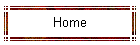
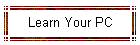
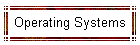
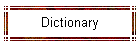
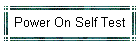
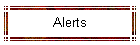
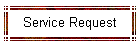
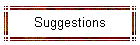
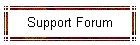
| |
|
From Power-up to Shut-down
Now that you are familiar with the parts of a PC, let's see what happens in
a typical computer session, from the moment you turn the computer on until
you shut it down: |
-
You press the "On" button on the computer and the
monitor.
-
You see the BIOS software doing its thing,
called the power-on self-test (POST). On many machines, the BIOS
displays text describing such data as the amount of memory installed in
your computer and the type of hard disk you have. During this boot
sequence, the BIOS does a remarkable amount of work to get your computer
ready to run.
-
The BIOS determines whether the video card is
operational. Most video cards have a miniature BIOS of their own that
initializes the memory and graphics processor on the card. If they do
not, there is usually video-driver information on another ROM on the
motherboard that the BIOS can load.
-
The BIOS checks to see if this is a cold boot
or a reboot. It does this by checking the value at memory address
0000:0472. A value of 1234h indicates a reboot, in which case the BIOS
skips the rest of POST. Any other value is considered a cold boot.
-
If it is a cold boot, the BIOS verifies RAM by
performing a read/write test of each memory address. It checks for a
keyboard and a mouse. It looks for a PCI bus and, if it finds one,
checks all the PCI cards. If the BIOS finds any errors during the POST,
it notifies you with a series of beeps or a text message displayed on
the screen. An error at this point is almost always a hardware problem.
-
The BIOS displays some details about your
system. This typically includes information about the following:
- Processor
- Floppy and hard drive
- Memory
- BIOS revision and date
- Display
-
Any special drivers, such as the ones for SCSI
adapters, are loaded from the adapter and the BIOS displays the
information.
-
The BIOS looks at the sequence of storage
devices identified as boot devices in the
CMOS Setup.
"Boot" is short for "bootstrap," as in the old phrase "Lift yourself up
by your bootstraps." Boot refers to the process of launching the
operating system. The BIOS tries to initiate the boot sequence from the
first device using the bootstrap loader.
-
The bootstrap loader loads the operating
system into memory and allows it to begin operation. It does this by
setting up the divisions of memory that hold the operating system, user
information and applications. The bootstrap loader then establishes the
data structures that are used to communicate within and between the
sub-systems and applications of the computer. Finally, it turns control of
the computer over to the operating system.
-
Once loaded, the operating system's tasks fall into six
broad categories:
-
Processor management - Breaking the tasks down
into manageable chunks and prioritizing them before sending to the CPU
-
Memory management - Coordinating the flow of
data in and out of RAM and determining when virtual memory is necessary
-
Device management - Providing an interface
between each device connected to the computer, the CPU and applications
-
Storage management - Directing where data will
be stored permanently on hard drives and other forms of storage
-
Application Interface - Providing a standard
communications and data exchange between software programs and the
computer
-
User Interface - Providing a way for you to
communicate and interact with the computer
-
You open up a word processing program and type a
letter, save it and then print it out. Several components work together to
make this happen:
-
The keyboard and mouse send your input to the
operating system.
-
The operating system determines that the
word-processing program is the active program and accepts your input as
data for that program.
-
The word-processing program determines the
format that the data is in and, via the operating system, stores it
temporarily in RAM.
-
Each instruction from the word-processing
program is sent by the operating system to the CPU. These instructions
are intertwined with instructions from other programs that the operating
system is overseeing before being sent to the CPU.
-
All this time, the operating system is steadily
providing display information to the graphics card, directing what will
be displayed on the monitor.
-
When you choose to save the letter, the
word-processing program sends a request to the operating system, which
then provides a standard window for selecting where you wish to save the
information and what you want to call it. Once you have chosen the name
and file path, the operating system directs the data from RAM to the
appropriate storage device.
-
You click on "Print." The word-processing
program sends a request to the operating system, which translates the
data into a format the printer understands and directs the data from RAM
to the appropriate port for the printer you requested.
-
You open up a Web browser and check out
www.jvscomputers.net. Once
again, the operating system coordinates all of the action. This time,
though, the computer receives input from another source, the Internet, as
well as from you. The operating system seamlessly integrates all incoming
and outgoing information.
-
You close the Web browser and choose the "Shut Down"
option.
-
The operating system closes all programs that are
currently active. If a program has unsaved information, you are given an
opportunity to save it before closing the program.
-
The operating system writes its current settings to a
special configuration file so that it will boot up next time with the same
settings.
-
If the computer provides software control of power,
then the operating system will completely turn off the computer when it
finishes its own shut-down cycle. Otherwise, you will have to manually
turn the power off.
|
|